How to Build an AI-Powered Calendar Assistant That Feels Like Magic
Why This Matters
Imagine you just say, "Add this task, estimate the time, and find me a slot this week" — and your calendar reshuffles itself. No dragging events around, no endless checking for conflicts. That's what I built with AI, and in this guide I'll show you how you can create something similar.
This isn't about coding for the sake of it. It's about boosting productivity and letting AI act like a real teammate inside your schedule.

⸻
Step 1: Define the Workflow You Want
Start with clarity on the experience:
- You describe what you need.
- The assistant estimates how long it will take.
- It finds a free slot in your week.
- It either inserts the task — or politely says there's no space.
👉 Tip: Think in weekly units. This keeps the system simple and avoids chasing daily perfection.
⸻
Step 2: Choose the Right Technology
I tested two approaches:
• AppleScript (what not to use): Slow, unreliable, constant permission errors.
• EventKit with Swift (what works): Fast, reliable, full property access, clean JSON output.
👉 Lesson: Don't patch broken tools. Pick a framework built for the job.
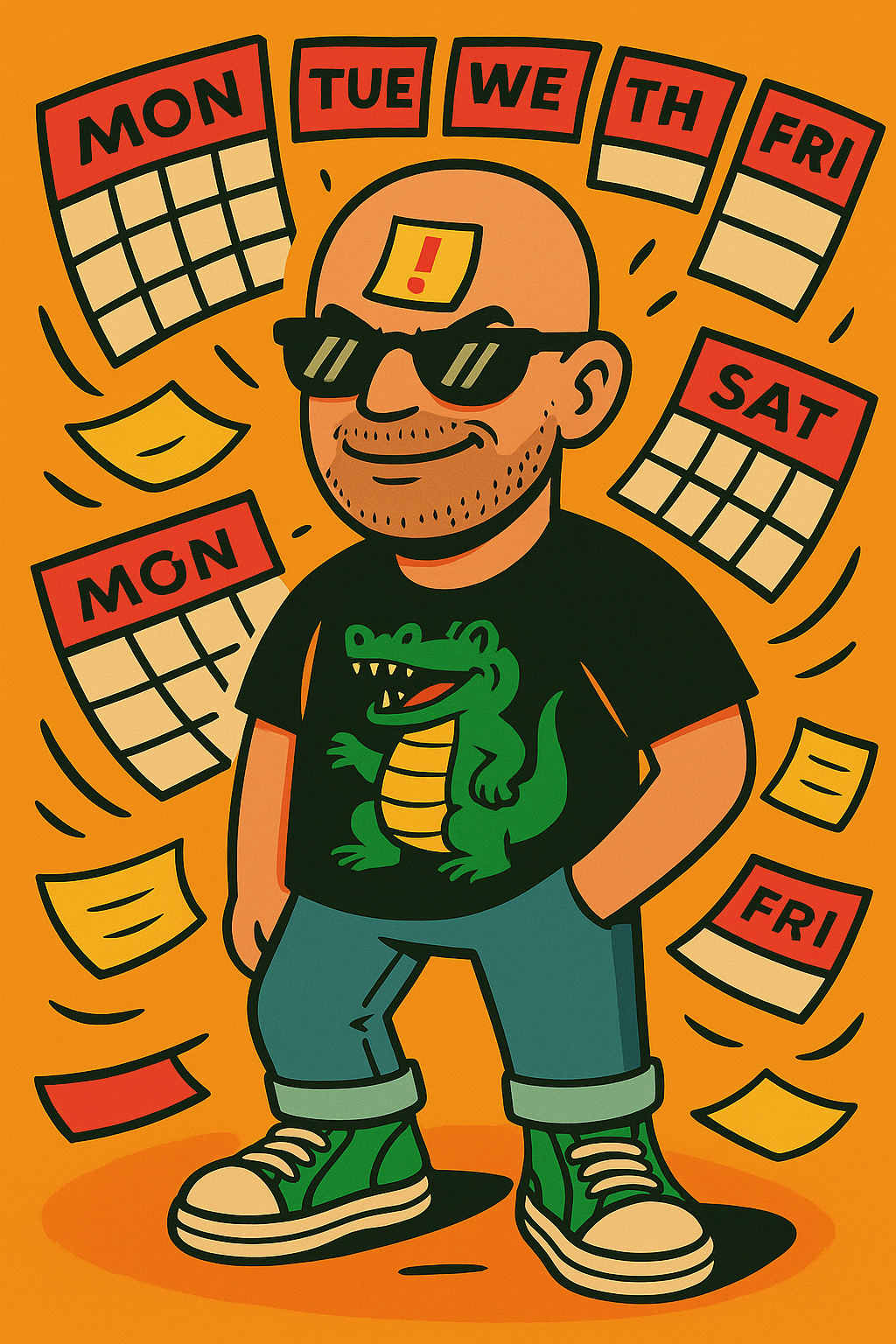
⸻
Step 3: Build a Safe Command-Line Tool
Using Swift + EventKit, you can create a CLI with natural commands:
ekcal list-calendars
ekcal events --from ISO --to ISO --tz TZ
ekcal create --cal NAME --title "..." --from ISO --to ISO
ekcal delete --id EVENT_ID
These commands are enough to read, create, or delete events — but the magic is in the design:
• Dry runs first. The tool shows proposed changes in a text file.
• Confirmation required. Only after you approve does it touch the calendar.
👉 Tip: Always put a safety buffer between AI and your actual data.
⸻
Step 4: How to Instruct Cursor Correctly
One of the hardest (and most interesting) parts wasn't writing code — it was telling Cursor what to do in the right way. Good instructions produce usable code; vague ones lead to bugs, endless retries, or broken logic.
Golden Rules for Prompting Cursor
- Be specific: Always mention the framework (EventKit), language (Swift), and output format (JSON).
- Ask for CLI design early: Force Cursor to think in commands, not just functions.
- Test in small chunks: Don't ask for "the whole app." Ask for "list all calendars first."
- Always demand error handling: Cursor tends to skip this unless explicitly told.
Example: A Bad Instruction
❌ "Make a script that lists calendar events."
• Cursor might default to AppleScript.
• No timezone support.
• No error handling.
tell application "Calendar"
get summary of every event
end tell
This "works," but fails on permissions, produces incomplete results, and is painfully slow.
Example: A Good Instruction
✅ "Write a Swift CLI tool using EventKit that lists events between two ISO8601 dates, outputs JSON, and includes timezone handling. Add error handling for missing permissions."
import EventKit
import Foundation
let eventStore = EKEventStore()
eventStore.requestAccess(to: .event) { granted, error in
guard granted else {
print("{\"error\":\"Permission denied\"}")
return
}
let start = ISO8601DateFormatter().date(from: CommandLine.arguments[1])!
let end = ISO8601DateFormatter().date(from: CommandLine.arguments[2])!
let predicate = eventStore.predicateForEvents(withStart: start, end: end, calendars: nil)
let events = eventStore.events(matching: predicate)
let output = events.map { [
"title": $0.title ?? "",
"start": ISO8601DateFormatter().string(from: $0.startDate),
"end": ISO8601DateFormatter().string(from: $0.endDate)
]}
if let data = try? JSONSerialization.data(withJSONObject: output, options: .prettyPrinted) {
print(String(data: data, encoding: .utf8)!)
}
}
This code:
• Uses EventKit directly.
• Handles permissions gracefully.
• Accepts ISO8601 dates.
• Returns clean JSON for downstream use.
👉 Lesson: AI coding tools are only as good as the instructions you give them. Think like a teacher, not a magician.

Step 5: Solve the Hard Problems Early
Here are the key challenges and how to tackle them:
• Permissions: Handle macOS access gracefully. Never assume the app has rights.
• Timezones: Always specify explicitly. Events live in different zones.
• Recurring events: Use EventKit's built-in RRULE parser, never roll your own.
• Errors: Classify them (permanent, data, transient) and retry smartly.
• Performance: Use EventKit filters and JSON streaming instead of brute force.
👉 Lesson: Reliability comes from handling the edge cases, not just the happy path.

⸻
Step 6: Use It in Daily Life
Once the system is stable:
• Type a task in plain language.
• Let AI estimate its duration.
• Preview the proposed slot.
• Approve, and your calendar updates.
It won't be perfect — AI guesses can be wrong — but it saves hours of micro-management.
⸻
Productivity Tips
• Think big → then delegate: Don't micromanage your calendar, describe goals and let AI fill details.
• Trust but verify: Keep dry runs; review before committing.
• Batch similar tasks: Group work sessions so the AI can block them in chunks.
• Stay timezone-aware: Especially if you collaborate internationally.
What's Next?
Once you master the basics, you can extend the tool:
• Batch operations (plan multiple tasks at once).
• Sync with Google Calendar or Outlook.
• AI-powered conflict resolution.
• Team collaboration, where everyone's schedules align automatically.
👉 This is where AI stops being "just another app" and starts acting like a real teammate.